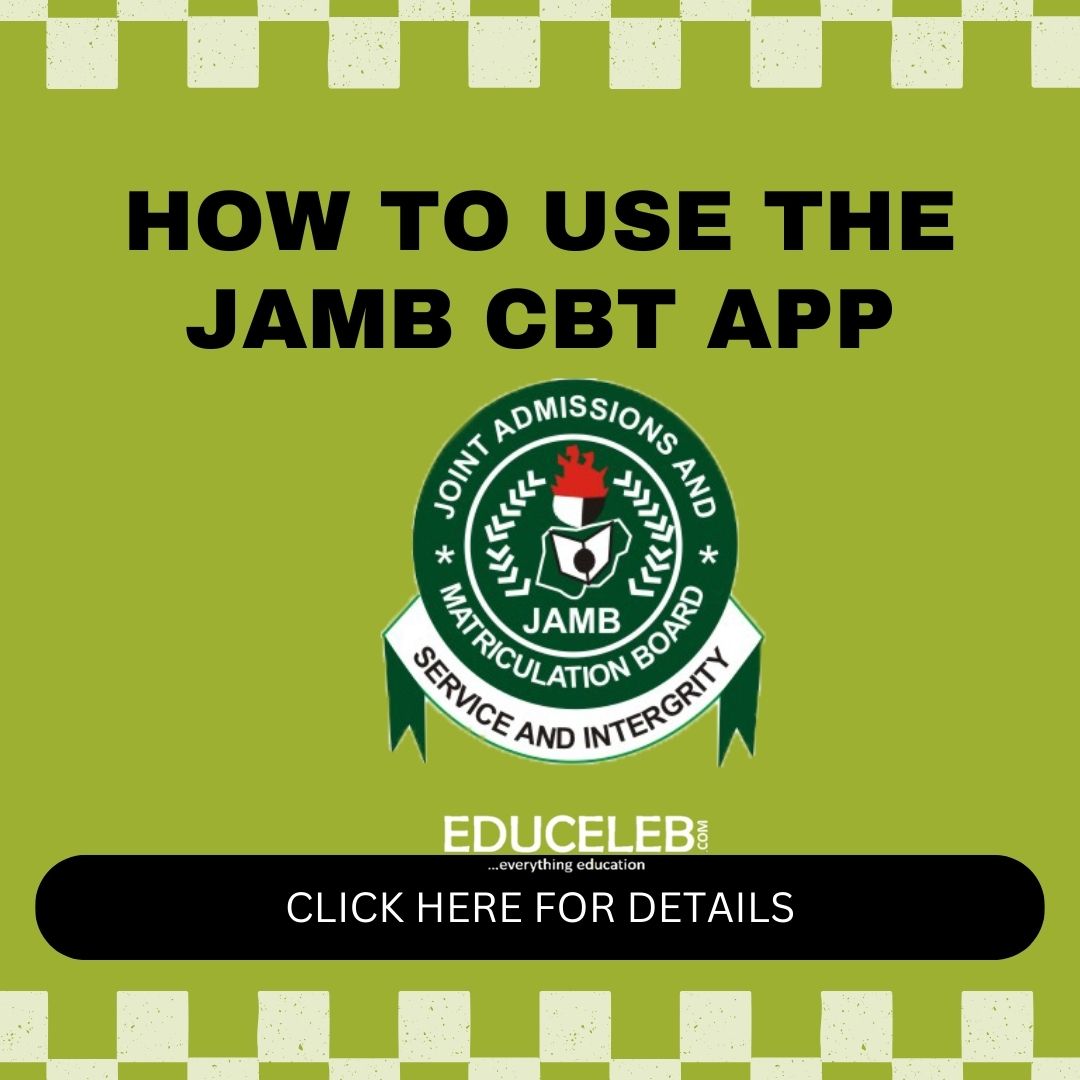Following the Unified Tertiary Matriculation Examination (UTME), which started on Thursday, 11th April, the Joint Admissions and Matriculation Board (JAMB) has started releasing the results.
Ordinarily, you should be able to see your results on the third day after you wrote the UTME at your Computer-Based Test (CBT) Centre.
If, however, you don’t see yours thereafter, be assured that you that you would see it as soon as JAMB had finalised on releasing it.
EduCeleb.com gathered that JAMB would sometimes delay the results of some centres on certain occasions owing to investigations into alleged examination malpractices there.
In view of this enthusiasm for the result, however, JAMB has revealed on its official website the steps to take so the results could be accessed.
Be mindful that you would pay N1000 to be able to access the results.
First, visit https://jamb.org.ng/ and choose the Print Result Slip option. Then, follow these instructions:
INSTRUCTIONS: PRINTING OF RESULT SLIP
- You shall be required to create a profile via the Sign Up (New User) Page if you are a new user. For existing users, simply type in your login details. To create your profile, you will provide your valid email address, surname, first name, Mobile No, State and LGA of Origin and password, then click on the Sign Up button. Each candidate is entitled to only one profile.
- Subsequently, you shall use your email address and password to sign in.
- Once logged in, you will be taken to the landing page where you will see all available services.
- Select “Print Result Slip”. This is available on the side bar or on the Home page.
- Once you select this service, a Transaction ID is generated for this service. This will be displayed on the confirmation page screen.
- Review the details displayed on the Confirmation Page. Also, note the Transaction ID displayed in a bold red font. The Transaction ID is useful for all future references concerning the Transaction. A copy of this transaction ID will be sent to your registered email address.
- Click on the Continue button if you wish to pay with your card immediately. If you wish to use other payment channels like ATM, Cash at the Bank or Quickteller, please note the transaction ID as it will be required.
- On the Interswitch Payment page, enter your card details and click on the Pay button.
- The status of your payment will be displayed on the “My Payment Section”. An SMS and email containing your unique Transaction Identification and payment status will be sent to you after payment. Click on the Continue button.
- Once payment is completed, you will be asked to provide the following:
- Year of Exam and
- JAMB Registration Number.
After entering the information correctly, you can now print the Result Slip as shown on your screen.
For information on Press Releases, Photos, Promotional Events and Adverts, Please message us on WhatsApp via (+234) 09052129258, 08124662170 or send an email to: info@educeleb.com.